
Whether you're new or not to the world of gaming, setting up a dedicated server in Enshrouded can seem puzzling. However, with this explicit guide, you'll easily get through it for an amazing gaming experience with up to 16 friends! You'll also discover how to join an already established server in Enshrouded, learning about port forwarding and acknowledging the recommended system requirements for a smoother gaming experience.
Setting Up Your Dedicated Server
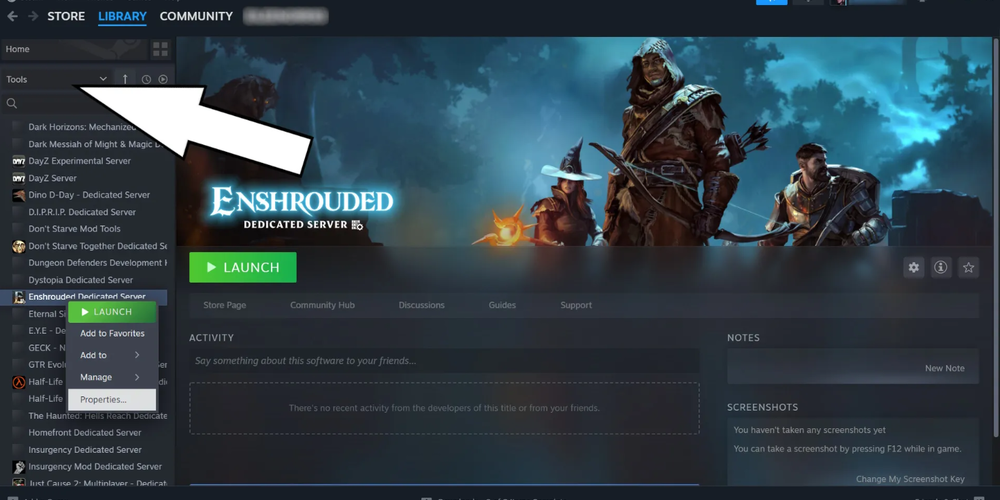
To set up a dedicated server, start by following the steps provided in the official Enshrouded guide. Through your preferred text editor (Notepad is highly recommended), modify the 'enshrouded_server.json' file simple instructions provided. To retrieve your IPv4, command 'ipconfig' in the Command Prompt and input it in a designated area in the 'enshrouded_server.json'. It's important to retain default 'gamePort' and 'queryPort' numbers unless modifications are required due to firewall constraints.
Ensuring Accessibility of Your Server
For friends to join your server, they need to play on the same local area network (LAN) as you. However, directions may vary depending on your firewall software and router configuration. Recommendations are to seek instructions related to your router and firewall model. Furthermore, the next step involves an advanced process called port forwarding. Nonetheless, because routers have different interfaces and settings, detailed instructions may vary. Well-known router providers maintain clear online guides on how to port forward specific to their routers. The procedure usually involves entering predefined port numbers individually or as a range.
Launching and Managing Your Server
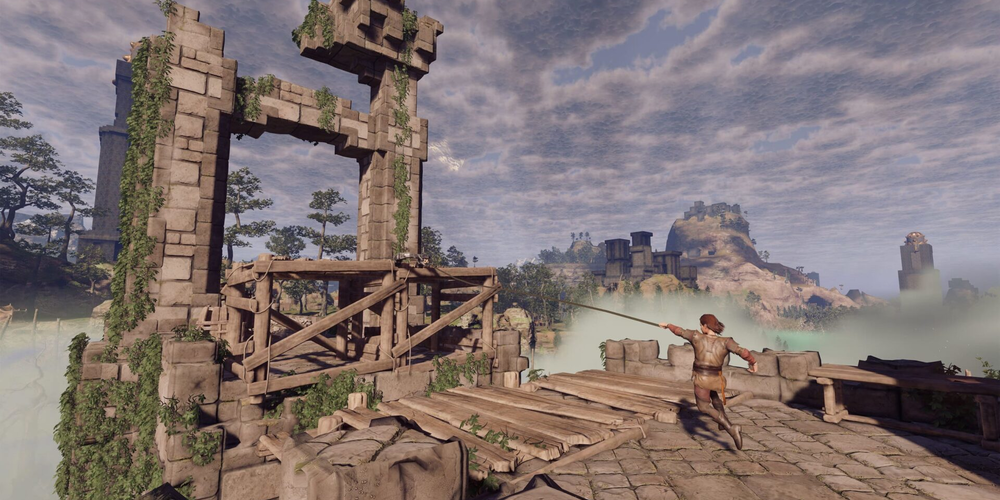
Once all is set, you can commence your Enshrouded Dedicated Server application. You should keep your server active by always maintaining the command window open. However, note that it's essential to launch your server from the 'enshrouded_server' application in the EnshroudedServer folder on Windows, not in Steam. Doing this deters potential issues like the server failing to appear on the active servers list.
Troubleshooting Issues
If your dedicated server is not functioning correctly, you might need to port forward the number '15637,' reset your router or if there were any changes to 'gamePort' and 'queryPort' numbers owing to firewall alterations, those new numbers should be retained. In the worst-case scenario, you may forcibly put your server to work by switching off your firewall, but this is not advisable due to inherent security risks.
Joining a Dedicated Server and Adjusting Server Settings

Getting connected to an active server in Enshrouded can be done through an easy and straightforward process. To rejoin a server quickly, consider starring it. The creator possesses the power to change the server's name, password and even set the maximum number of players by tweaking the 'enshrouded_server.json'.
Recommended System Requirements
Last but not least, for optimum performance of a dedicated server, ensure not to compromise on system requirements. For half a dozen players, a specific set of hardware is needed. Meanwhile, to maintain quality gaming with 16 players, another higher system configuration is desired. Here’s to great moments playing Enshrouded!